Azets Expense usermanual
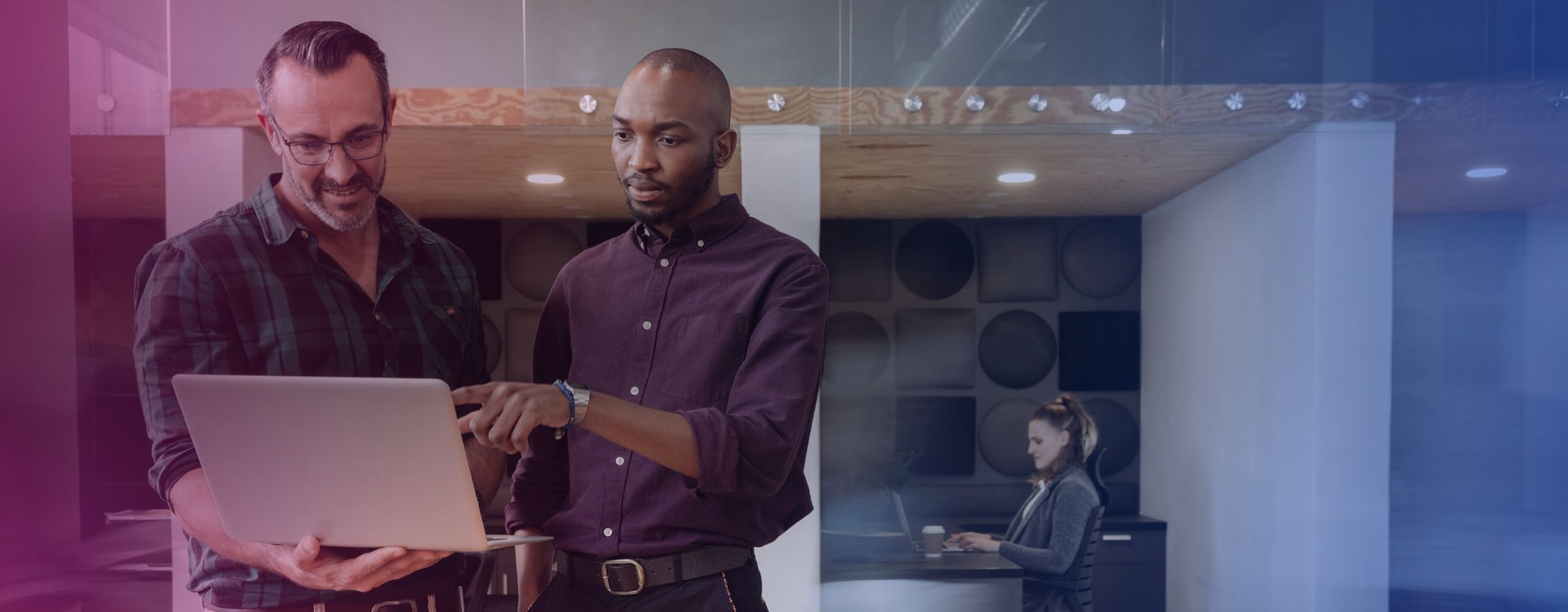
Here’s how to get started with Azets Expense
Azets Expense is a simple and user-friendly tool for managing business trips and expenses. With Azets Expense, you can record trips and expenses either in the browser or with the mobile app.
Azets Cozone
If you don't already have access to Azets Cozone, you will first receive a welcome email for it. Select "Get Started" and log in to activate your access.
Log in to Azets Expense
When your company invites you to use Azets Expense, you will receive a welcome email with a link to log in. The invitation is sent by the person managing the system.
In the email, click on Log In.
Below is an overview of how to use Azets Expense in the app and the browser.
App Features
The Azets Expense NO app can be downloaded from the App Store or Google Play. (Please note that there are several versions, so it is important to download the app with NO at the end). Once the app is installed, you can log in with the same username and password as in Azets Cozone. If you have access to multiple companies, you can switch at the top of the screen.
Azets Expense works the same way as all our cloud-based systems, with access and login done through the Azets Cozone portal.
When you open the app, you will see a dashboard that provides an overview of any pending travel claims and expenses. You can easily view and manage the reports by navigating to the expense reports section.
In addition to managing expenses, the app also provides notifications about important events and tasks. This ensures that you are always informed about necessary actions.
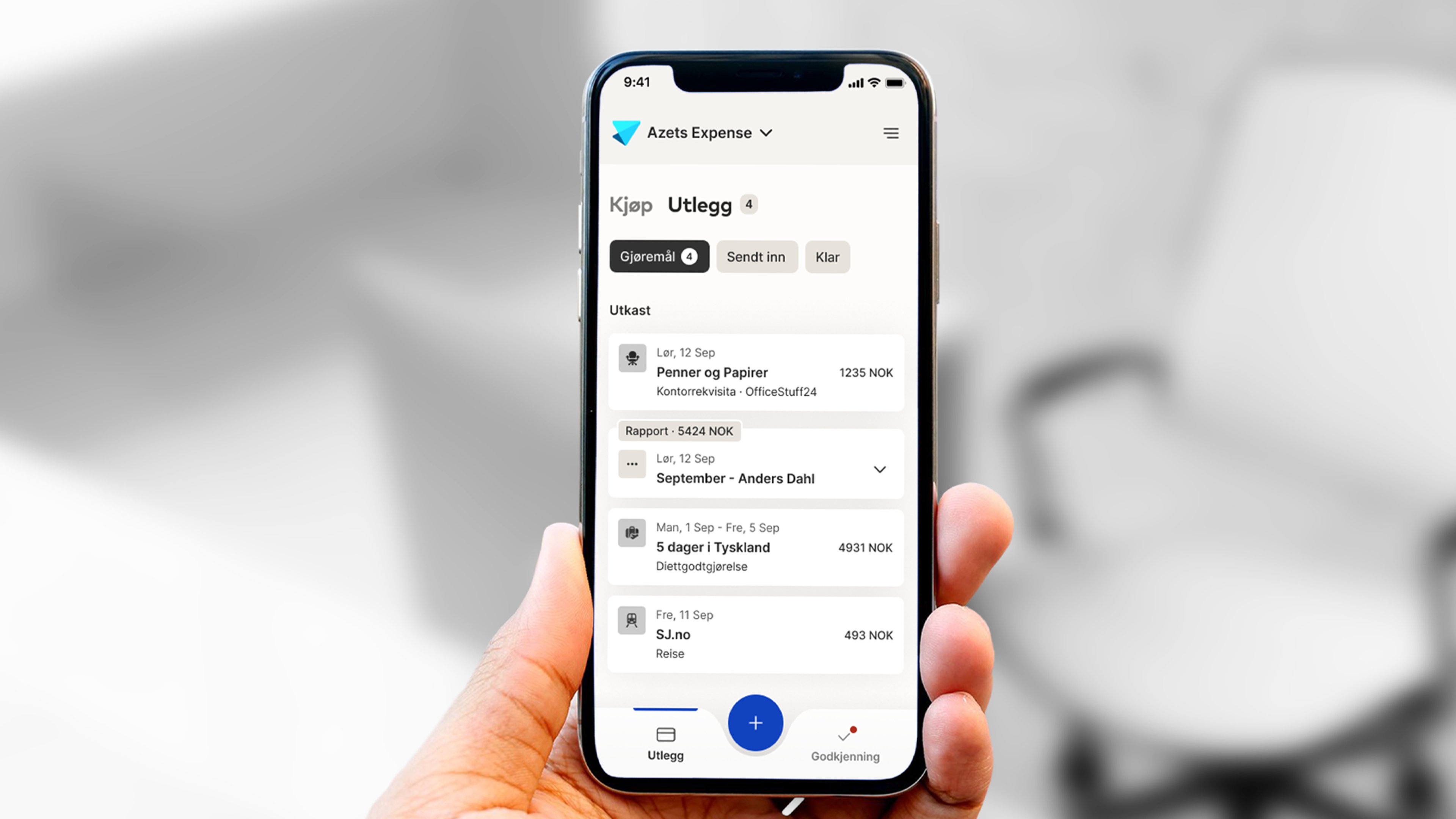
Dashboard
When you open the app, you will see a dashboard that provides an overview of pending reports and expenses. You can easily view and manage the reports by navigating to the expense reports section.
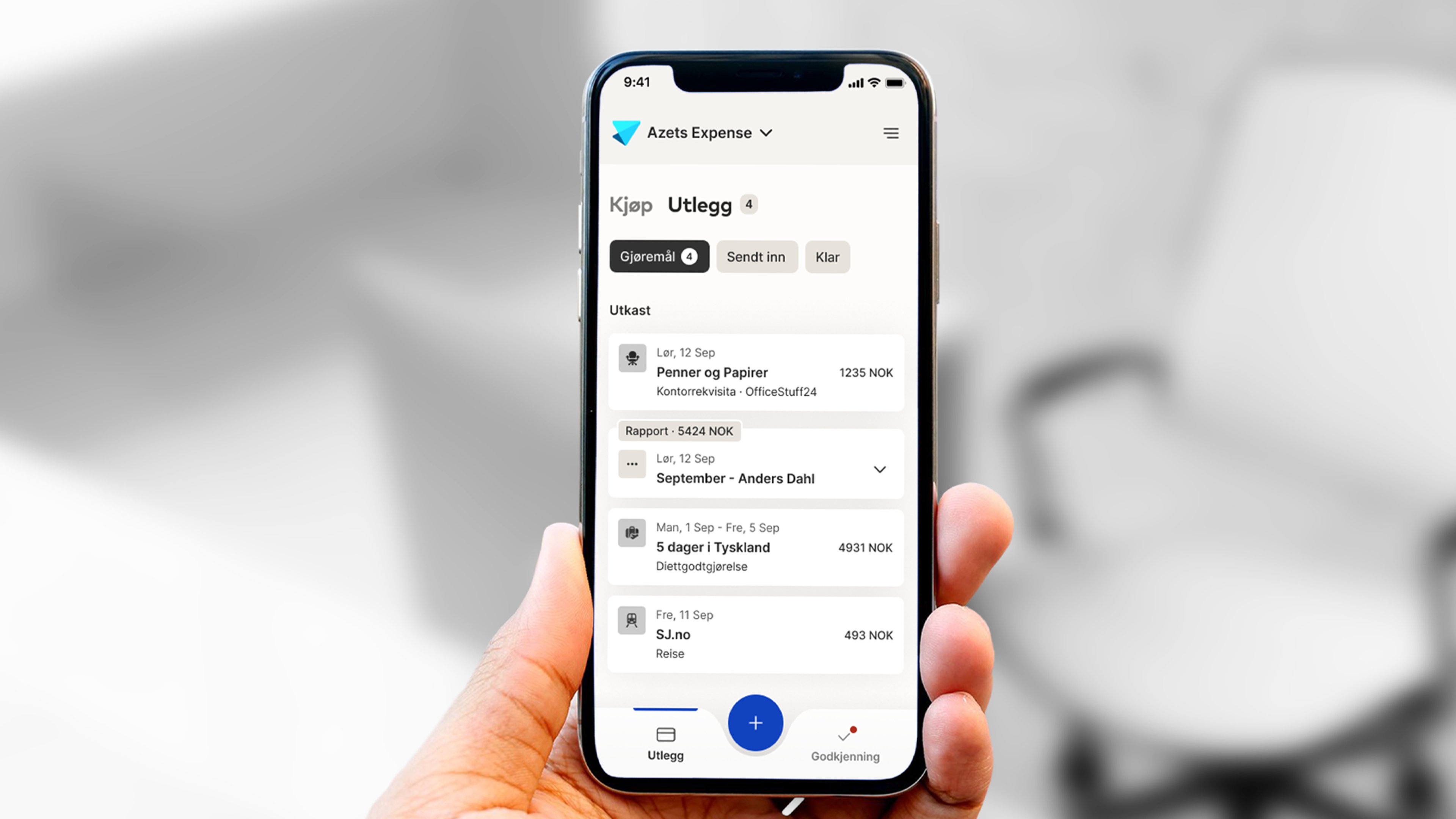
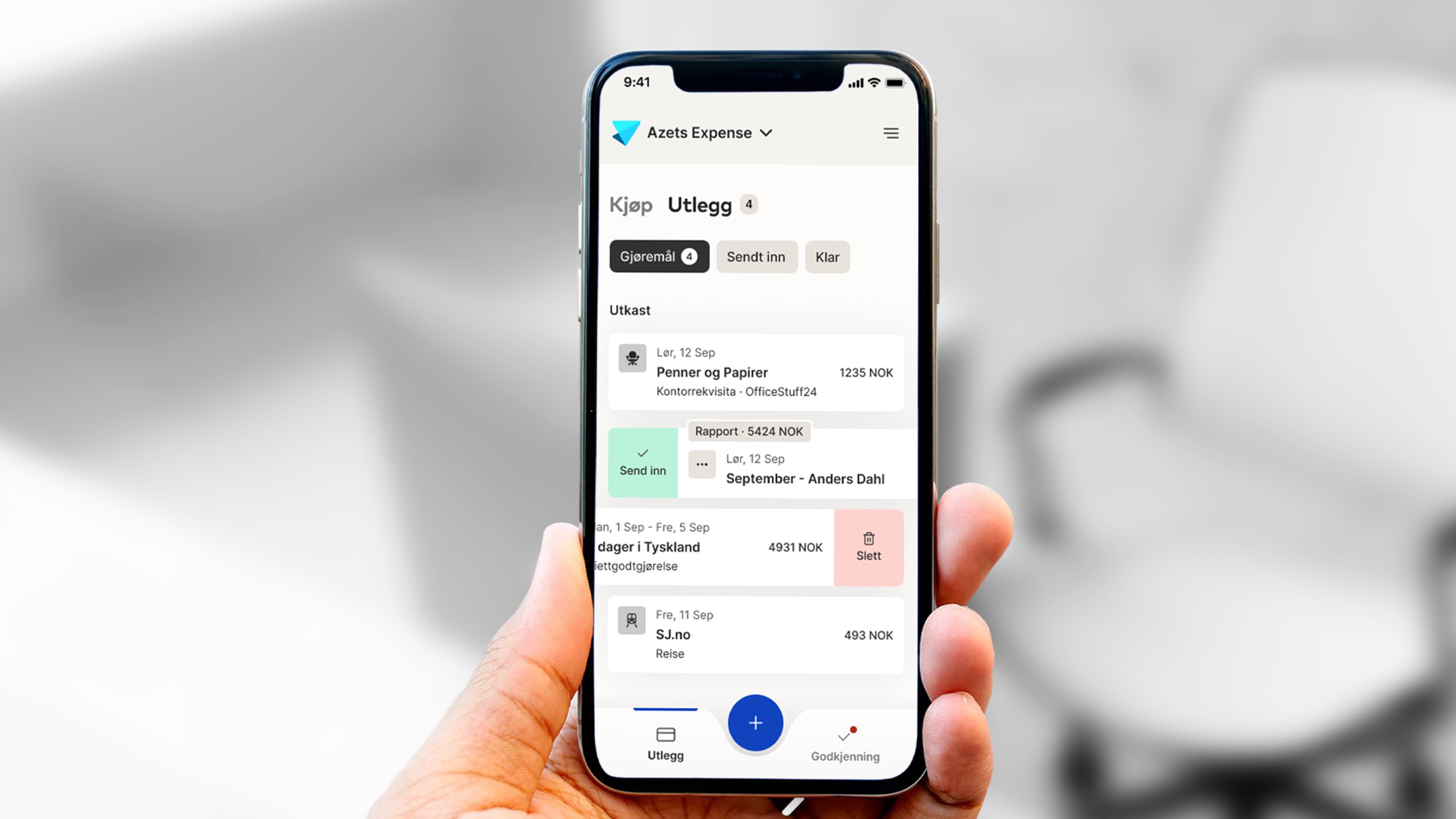
Expense reports
Under Expense Reports, you can see both sent and pending reports.
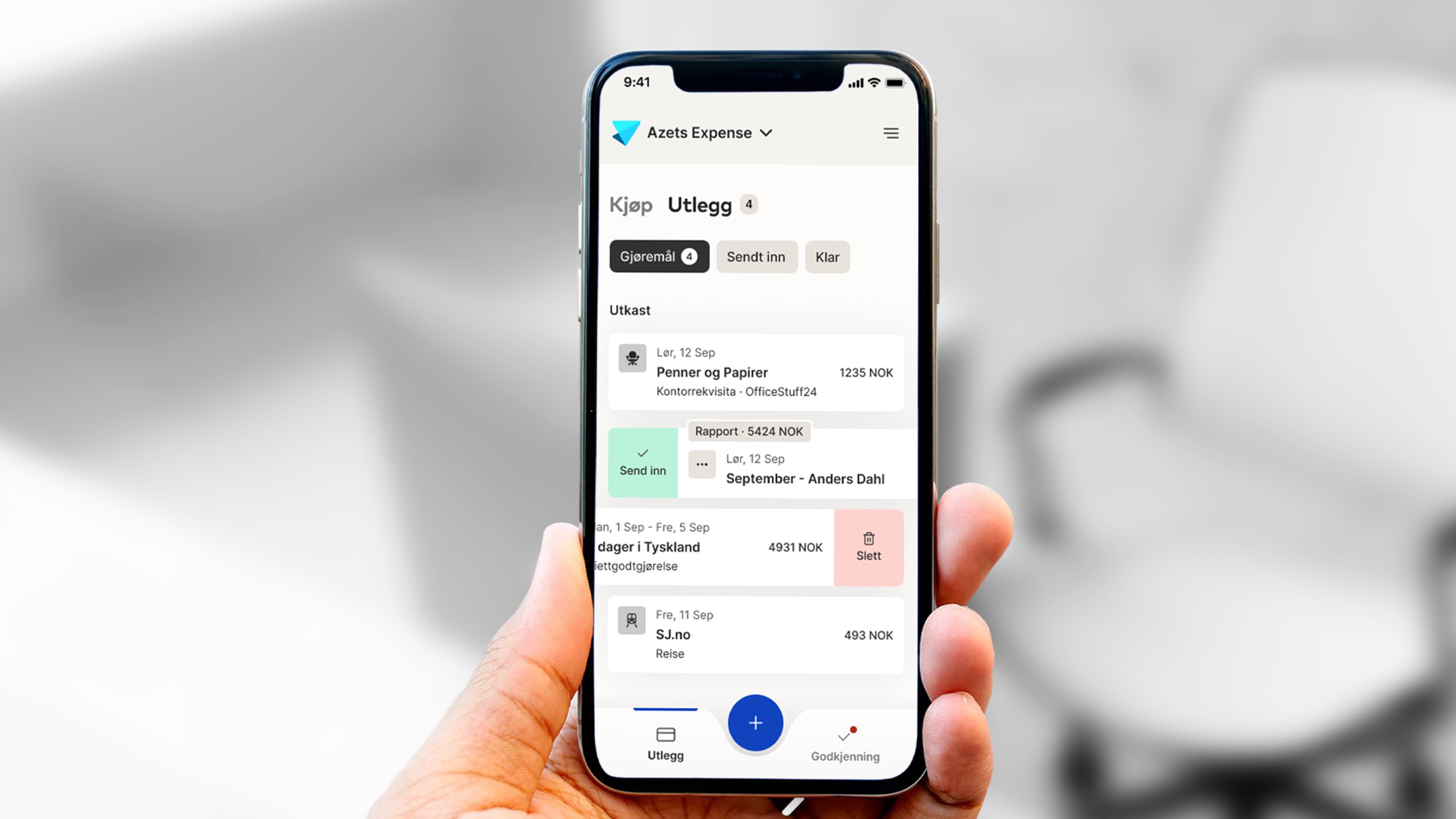
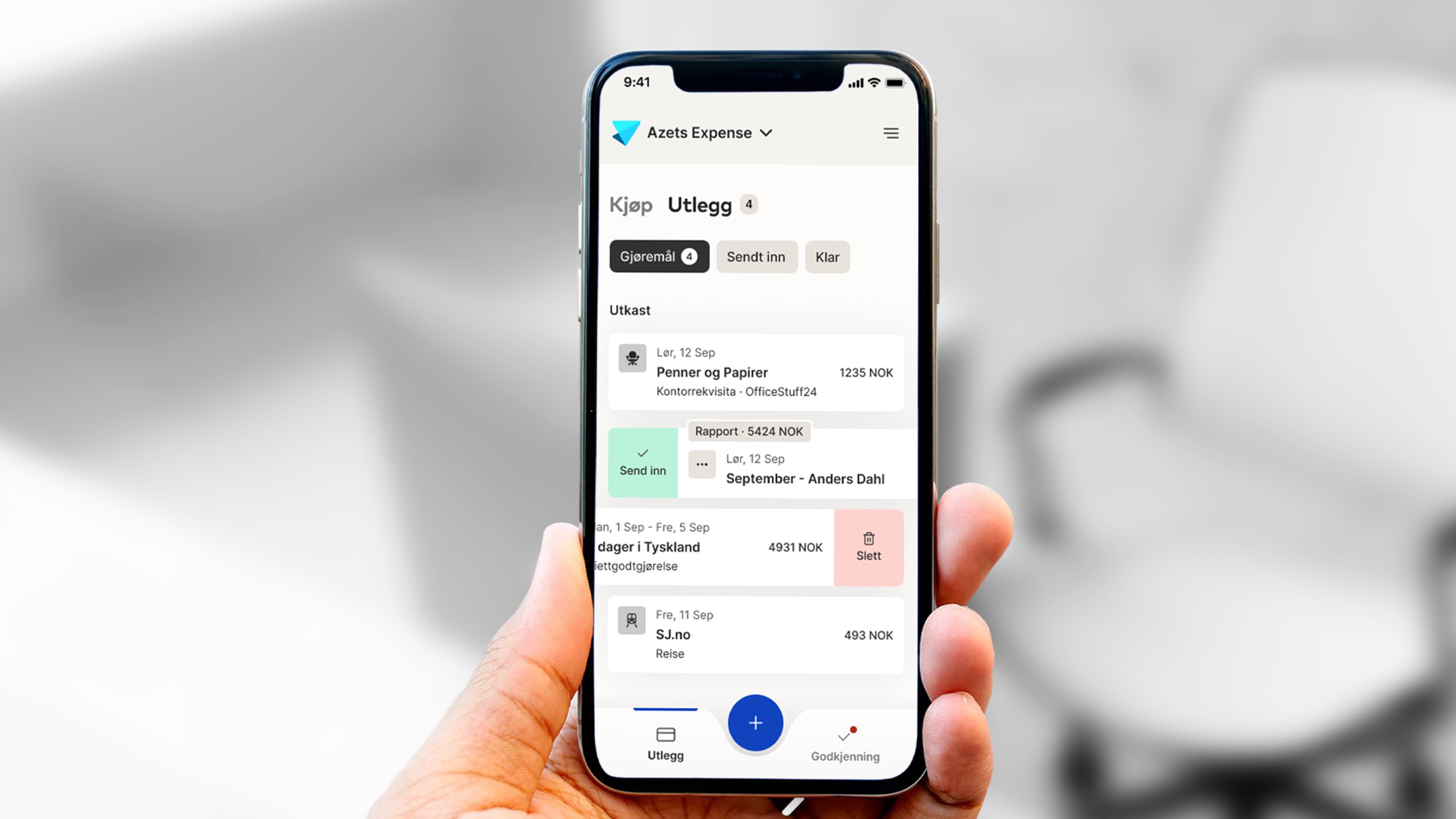
New Expense
Create a new expense or report by clicking on the Plus sign in the bottom menu.
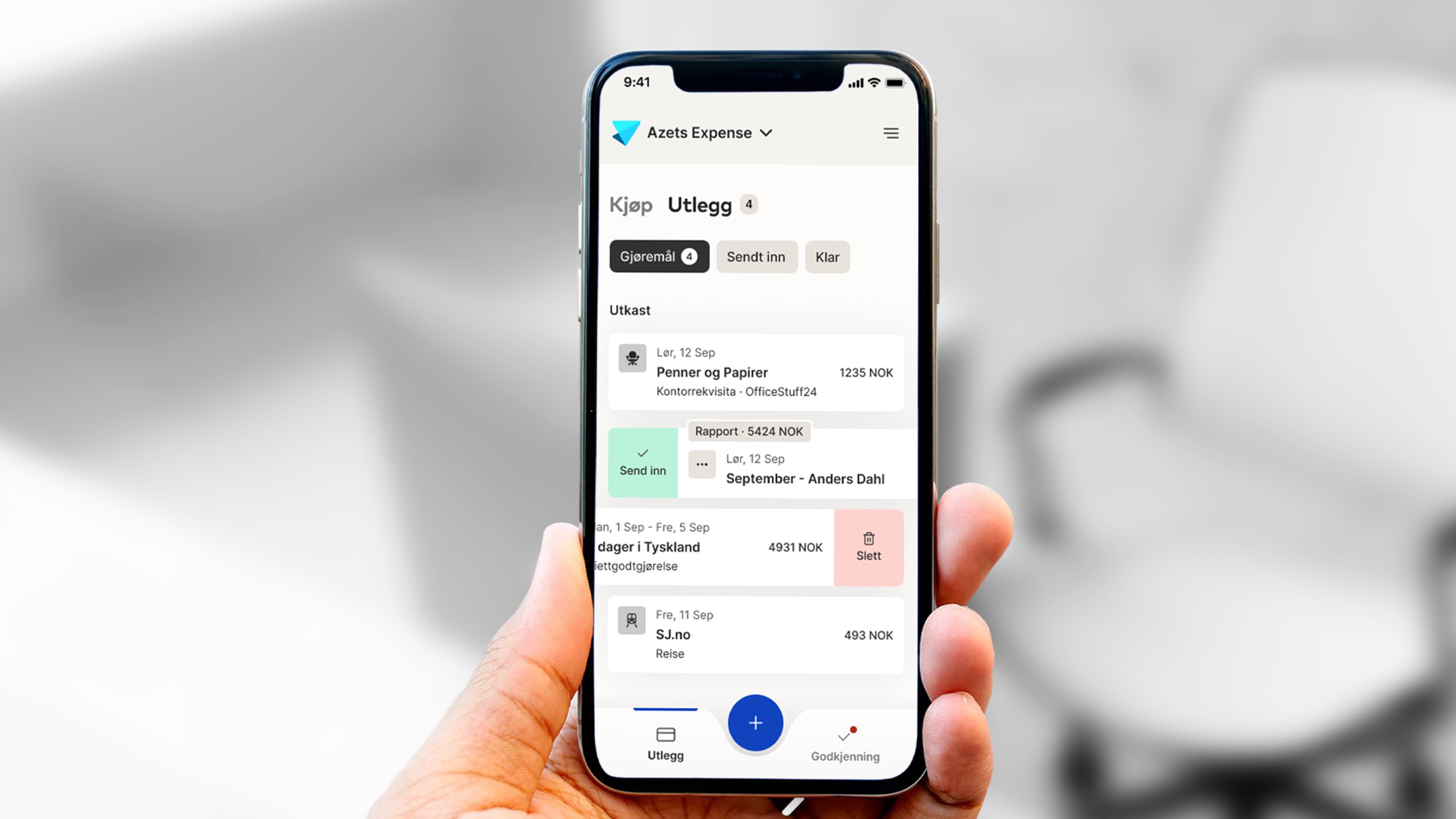
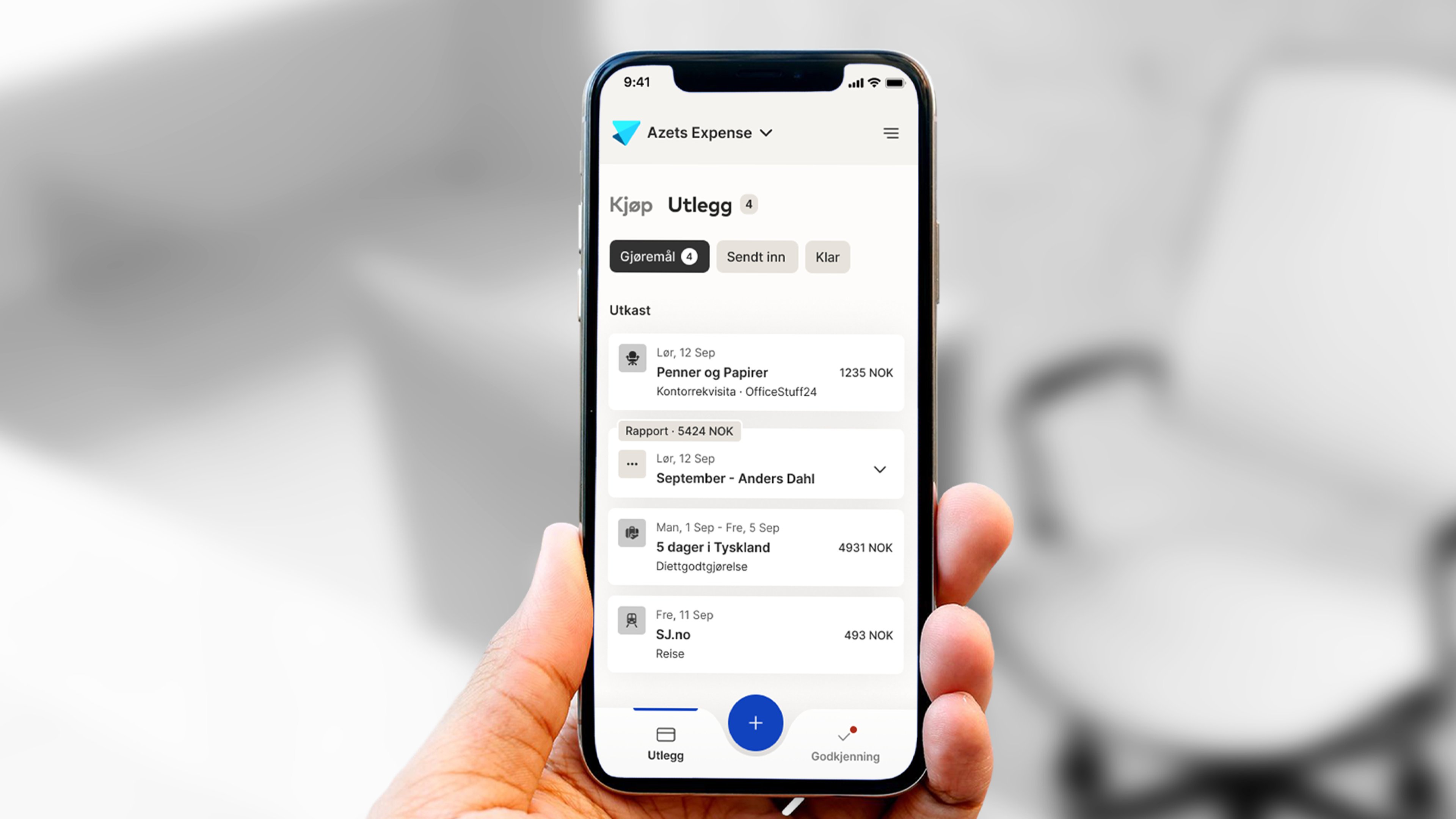
Messages
Under Messages via the bell icon, you will find a list of tasks and notifications.
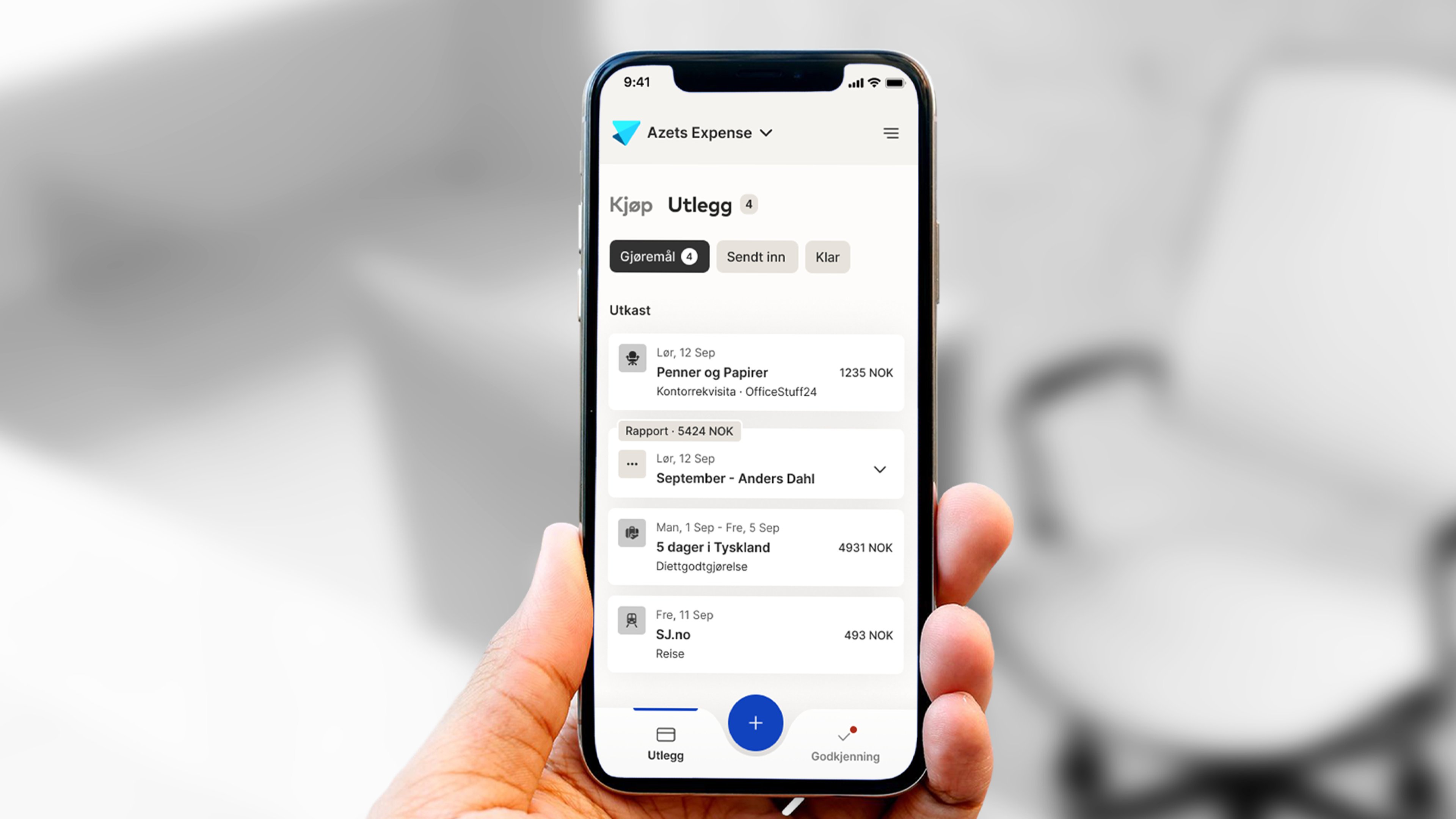
Settings
Under the three dots, you will find Personal Settings, where you can customize your account in Azets Expense. Here you can make changes such as:
- Change language
- Change date format
- Change profile picture
- Change currency
- Activate automatic receipt analysis
- Toggle automatic VAT calculation on/off
- Camera view settings
- Add additional email addresses from which you can send receipts
Browser Features
If you prefer to use a computer, you can also manage your expenses in a browser. Go to Azets Expense or through the Azets Cozone portal and log in with your user account. Here you can create new travel claims and expenses and manage reports.
You log in in private mode. If you have administrator rights, you can switch between these roles by clicking on Private Mode at the top of the window and selecting the role.
The menu on the left (under your profile picture) will always be visible in private mode. Here you can navigate between the different features of your account.
The first thing you see after logging in is your Dashboard. Here, you can switch companies by clicking on the current company name.
By clicking on the Plus symbol on the right side of the screen, you can add a new expense or a new expense report.
On the Dashboard, you can also view and manage your pending reports, expenses, and tasks.
The next function in the menu on the left is New Expense. Here, you can create a new expense by selecting the organization you want to use, or proceed to the next step if you are only registered with one organization. You can also choose the type of expense you want to add.
Your expense reports are gathered here under the next function in the menu. Pending reports show reports you have not yet submitted to your employer. Sent reports display reports you have sent for approval. If you click on a sent report and scroll all the way down, you can view the report history. In the report history, you can see whether the report has been approved or not. If it has been approved, you can see who approved it.
This is your task list. When you have a new task, a red symbol will appear in the menu. If you approve other users' expense reports, the reports awaiting approval will be listed under your task list. Once you have addressed the report, it will be moved to Cleared. If you have sent a receipt via email to Azets Expense and are registered with multiple organizations, you will find the receipt under your task list and can link it to the correct company from there.
Here you will see messages sent to you from the system or from the company. For example, you may receive messages if your expense report is approved or rejected.
Under Settings, you can customize your Azets Expense experience.
- Change language
- Change date format
- Change profile picture
- Change currency
- Activate automatic receipt analysis
- Toggle automatic VAT calculation on/off
- Add new email addresses you can send receipts from
If you receive receipts to your email, you can easily forward them to expense.no@azets.com
Once the receipt is processed, an expense will automatically be created on your account, which you can then add to an expense report. Remember, you must send the receipt from an email address that is linked to your user account.
Log out of your account.
How can I add an expense?
To submit the expense for reimbursement, add it to an expense report and submit the report.
Below you will find step-by-step instructions.
- Tap the plus button at the bottom of the screen.
- Select "New Expense." This function will have different options depending on the company's settings.
- Take a picture of the receipt (the camera function will open automatically).
- Fill in the relevant fields and check that Category, Purchase Date, Amount, VAT, and Currency are correct (these will be filled in automatically after the receipt is scanned). Note that which fields are visible may vary due to the organization’s settings.
- Save, and you’re done!
- Click the plus button at the top right.
- Select "New Expense." You will see different options depending on your organization’s settings.
- Attach the receipt by dragging and dropping it or clicking to select it from your hard drive.
- Fill in the relevant fields and check that Category, Purchase Date, Amount, VAT, and Currency are correct (these will be filled in automatically after the receipt is scanned). Note that which fields are visible may vary due to your organization’s settings.
- Save, and you’re done!
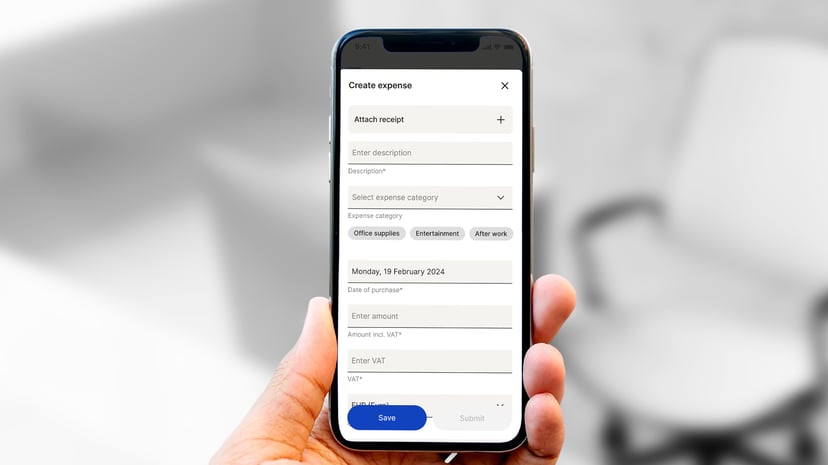
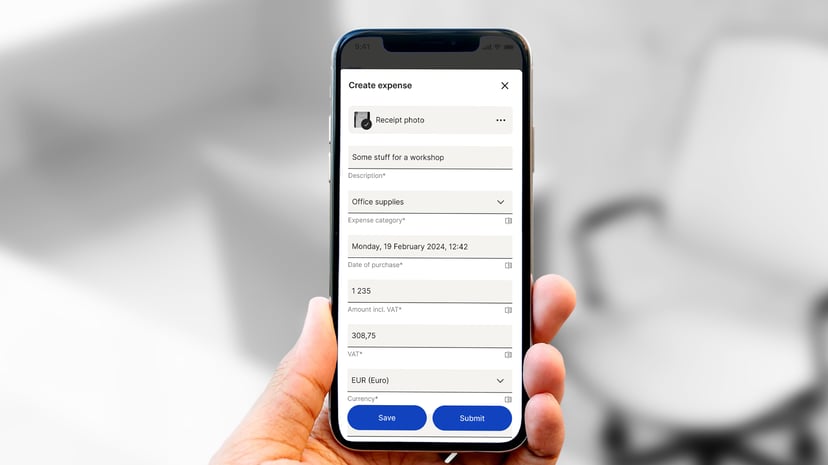
How do I register representation?
Representation is another type of expense. The difference is that the category is defined as representation, and the options for Type and Attach participant list are displayed.
When you have taken a picture of the receipt, there are three things you need to do (aside from ensuring that the receipt details are correct in the expense):
- Ensure that the category is set to representation. The easiest way to check this is by looking at the category name or seeing if the representation box is visible (see the next point). When you take a picture of the receipt, Azets Expense automatically interprets it and assigns a category as shown in the image. Note that the category name may vary depending on your company. If the category is incorrect, click on it and select the correct category from the list.
- Fill in who attended the representation. You can add participants one by one directly in the expense under representation, or, if you prefer to attach a guest list, check the box for Attach participant list. Remember to specify the number of guests who attended and upload the guest list under Attachments before submitting your expense. Also, select the type of representation under Type. Note that, depending on the company's settings, Type may not be available, and other mandatory fields may be visible.
- Finish by clicking the Save button at the bottom.
When you have attached the receipt, there are three things you need to do (aside from ensuring the receipt details are correct in the expense):
- Ensure the category is set to representation. The easiest way to check this is by looking at the category name or whether the representation fields are visible (see the next point). When you take a picture of your receipt, Azets Expense automatically interprets the receipt and assigns it a category as shown in the image. Be aware that the category name might vary depending on your company. If the category is incorrect, click on it and select the correct one from the list.
- Fill out who attended the representation. You can either add participants one by one directly in the expense under Representation or attach a participant list. To attach a participant list, check the box for Attach participant list. Remember to specify the number of guests who attended and upload the participant list under Additional attachments before submitting your expense. Also, select the type of representation under Type.
- Finish by clicking the Save button at the bottom.
How do I register a mileage allowance?
To register a mileage allowance, press the Plus button and select New Mileage Allowance. Once you are done, add the mileage to an expense report and submit it for reimbursement.
- Press the Plus button at the bottom.
- Select New Mileage Allowance.
- Fill in the relevant fields. By entering the address where you started the trip (origin) and the address of your destination (destination), you will receive a map of the fastest route and the number of kilometers (or miles, if applicable). Select Round trip if you traveled the same way back.
- Press the save icon in the upper right corner, and you're done!
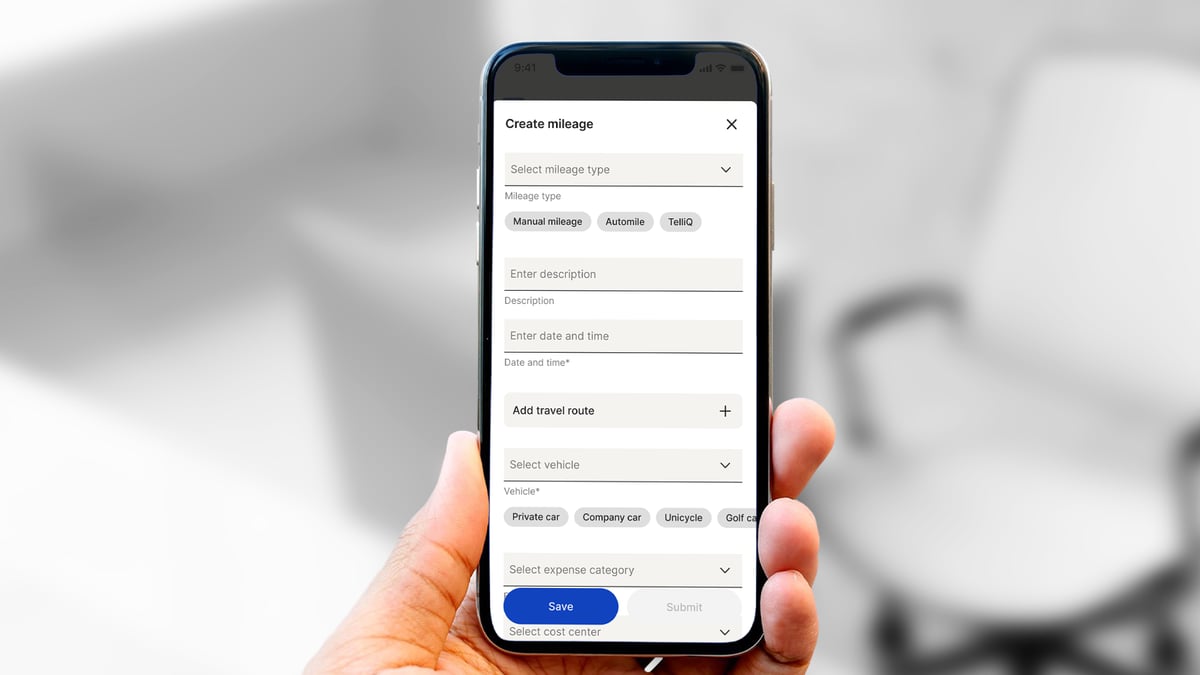
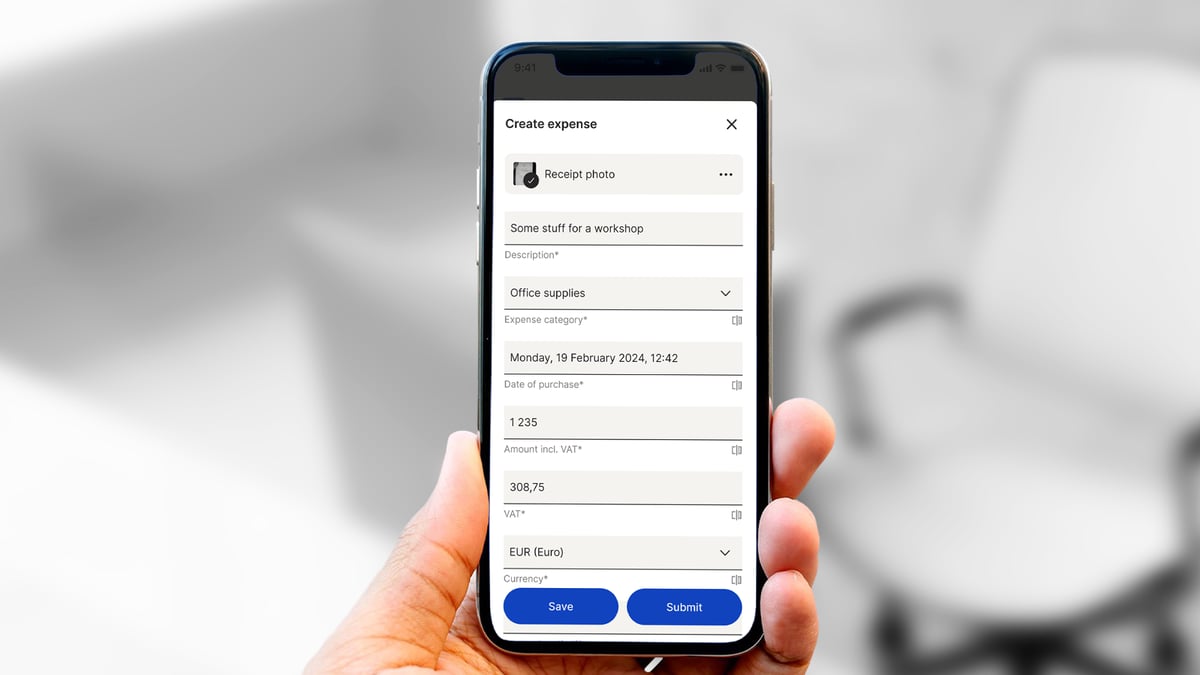
- Press the Plus button.
- Select New Mileage.
- Fill in the relevant fields. Depending on your organization’s settings and country, available fields may vary. By entering the address where you started the trip (From) and the address of your destination (To), you will get a map of the fastest route and the number of kilometers (or miles, if applicable). Select the round trip icon if you traveled the same route back.
- Save, and you're done!
How do I register per diem allowances?
- Click on New Expense and select New Per Diem Allowance.
- Click on the option for Per Diem Abroad or Per Diem Domestic.
Domestic Per Diem:
- Fill in the dates and times for the trip. Click on the checkbox at the top right of the page to save the allowance.
Abroad Per Diem:
- Fill in the dates and times for the trip. You must also add the destination. Click on the checkbox at the top right of the page to save the allowance.
Click on New Expense and select New Per Diem Allowance.
Click on the option for Allowance Abroad or Allowance Domestic.
Domestic Allowance
- Fill in the dates and times for the trip and click Save when you are finished with the allowance.
Abroad Allowance
- Fill in the dates and times for the trip. You must also add the destination. Click Save when you are finished with the allowance.
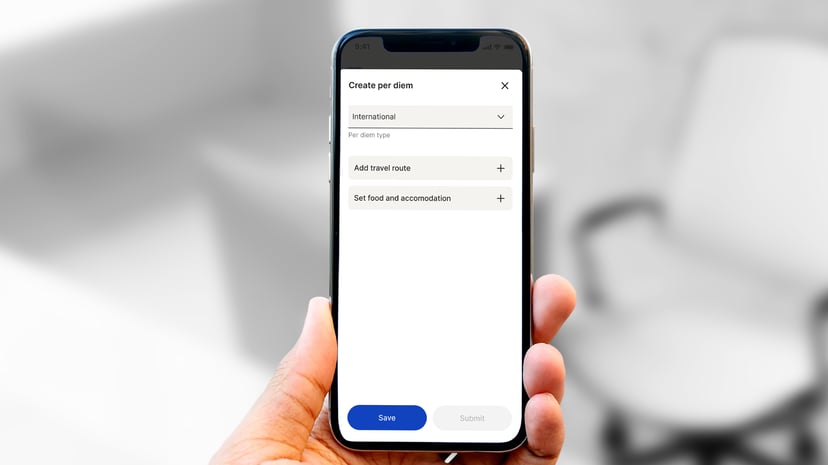
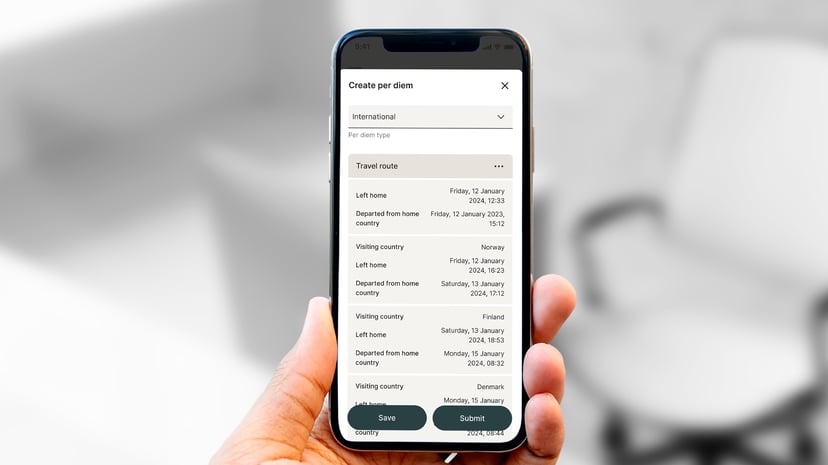
How do I submit my expenses?
When you have added one or more expenses and want to get them reimbursed, you need to create an expense report if this wasn't done at the same time as registering the expenses. You can include as many expenses, mileage allowances, or per diem allowances as you want in one report. When the report is ready for submission, you can add a comment and preview the report. After the expense report is submitted, it will go for approval
You can create and submit the expense report both in the mobile app and in the browser. See the step-by-step guide below.
- Tap the plus button at the bottom.
- Click on Create Expense Report.
- Give the expense report a name in Purpose/Description. If you want, you can add a comment in the comments field.
- Select which expenses you want to include in the report. You can either add expenses individually by selecting them or choose Add All.
- If you want, you can preview the report by clicking on Preview; otherwise, click Submit Report and you're done!
- Click the plus button on the right.
- Click on Create Expense Report in the popup window.
- Give the expense report a name in Description. If you want, you can add a comment in the comments field.
- Select which expenses you want to include in the report. You can either add expenses individually by selecting them or choose Add All.
- If you want, you can preview the report by clicking on Preview; otherwise, click Submit and you're done!